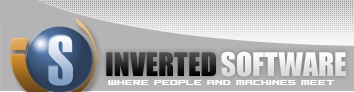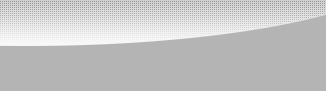|
|
 |
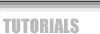 |
 |
|
|
Bulk Image Resizer user guide
This tutorial will teach you how to resize jpeg and gif images on a large scale.
Four steps are all you need to generate thumbnail images.
Step 1: Select images to be resized. Add files/folder � will add files or folders to the list of images to be processed.
Adding a folder will automatically add all images in this folder or any sub-folder to the list.
Folders may contain other types of files, however if they are not gif or jpeg images, they will not be processed.
Total count of files will appear in the upper message label.
Step 2: Select resized images destination. You can save images to their original location, or to a location of your choice by selecting destination folder using the select destination button.
Use the save to original files/folders hierarchy checkbox to generate a folder structure for your images that is identical to the source inside your destination folder.
Resized images WILL NOT override the original images at any point.
You can also generate thumbnail galleries for you to use on your website by checking the generate thumb galleries for images checkbox.
You can link the thumbnails to the original images on your computer or copy the images to a new subfolder in your destination folder.
Copying the images will allow you to upload the entire content of the new images folder, which contains both the processed and original images to a location of your choice on the web.
You can also select a number of rows and columns in each gallery.
The program will automatically generate gallery pages to contain all of your thumbnail images using the rules gallery1.html, gallery2.html, gallery3.html�
Step 3: Resize rules. Now when you have all the images it is time to decide on the resize rules. You can shrink all your images to an exact size or by a percent. You can also rotate and add custom text to them. Use the <<, Preview, and >> buttons to rotate between your images and see changes to the rules in real time.
Select from available fonts, size, and color to customize any text you wish to add to your images.
Step 4: Click the Finish button to start resizing all images.
You can pause or stop the process at any time by clicking the pause or stop button.
While the program is resizing the images, it will produce a detailed report for you to use.
Bulk Image Resizer FAQ
Question: Bulk image resize 1.6 won�t run on Mac OS X (Leopard)
Answer: Apple has recently released a JAVA update that did not have Web Start registered as a JAVA launcher.
As a first step, please make your Mac is up to date by updating your software.
If you still cannot run Bulk Image Resizer, please follow the steps described here: http://support.apple.com/kb/TS2828 or this blog post in order to re register Java Web Start.
Question: Why can't my program (1.4) resize large images?
Answer: Rendering images is a memory expansive operation. By default, your program is allocated 48MB of RAM.
To increase it, locate the BulkImageResizer.lax file under your root installation folder. Open it using Notepad and type in:
# LAX.NL.JAVA.OPTION.JAVA.HEAP.SIZE.MAX
# -------------------------------------
# Defines the maximum heap size in bytes for the installer that will be invoked.
# This number is always specified in bytes, not in kilobytes or megabytes, and is analogous to the VM parameter �-mx� or �Xmx�.
# The default is 50331648 (48 MB).
lax.nl.java.option.java.heap.size.max=134217726
Under this line: lax.main.class=bulkimageresizer.BulkImageResizer
Your program is now ready to resizer large scale images.
Question: Is there additional support available?
Answer: Yes, support is available for the full version. If you have purchased it, click here.
There is no support available for the demo version.
Question: When trying to run the software i get an error:
java.lang.NoClassDefFoundError: javax/swing/JSpinner
at bulkimageresizer.mainFrame.jbInit(mainFrame.java:51)
at bulkimageresizer.mainFrame.(mainFrame.java:42)
at bulkimageresizer.BulkImageResizer.(BulkImageResizer.java:15)
at bulkimageresizer.BulkImageResizer.main(BulkImageResizer.java:22)
at java.lang.reflect.Method.invoke(Native Method)
at com.zerog.lax.LAX.launch(DashoA8113)
at com.zerog.lax.LAX.main(DashoA8113)
Answer: Bulk Image Resizer is a JAVA program and as such, it needs the JAVA Virtual Machine (JVM) to run correctly.
All of our windows installers come with JVM version 1.4.2. You can also download a free copy of the latest JVM from java.com. If you don�t know if you have a JVM installed or you are not sure which version is installed on you computer, please leave the 'Include VM in download' checkbox, checked.
Question: Does Bulk Image Resizer run on Vista?
Answer: Not at the moment. Bulk Image Resizer uses InstallAnywhere as its installer and currently does not have the 6.0 JVM bundled as a part of the installer.
A workaround would be to install the JVM separately and install Bulk Image Resizer without the default JVM.
We recommend not to run Bulk Image Resizer on Vista until we have an updated installer.
|
|
|
 |
|
 |
About Us | Contact Us | Standards of Business Conduct | Employment
� InvertedSoftware.com All rights reserved
|