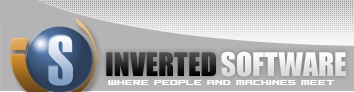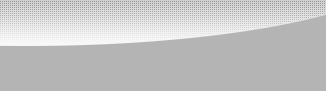|
|
 |
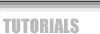 |
 |
|
|
Bulk Mailer user guide
Bulk Mailer is designed to help you communicate with your customers via email. You donít need to have a website to launch emails. All you need is access to an SMPT server. The program can store all of your customersí email addresses in its internal database. You can design your own template email and launch it to thousands of customers in minutes.
Quick Start: To launch bulk mailing, open the program. Add a new SMPT server. Settings | SMTP servers.
TIP: If you are using Windows XP Professional with IIS installed, you can use your local host as a server.
Edit your information. Settings | Sender Info.
Add an email template. Templates | New Template.
Open or import your customer email list. You can use a CSV file with the following format: Email[,Name]. Once you have completed importing the list, click on Send to All button.
Select your template to be launched and click Launch Email Batch. The program is now sending emails to all the customers in the list. If the program fails, you will have to change your server.
Adding a new list:
Go to file | New
Type in your unique list name and press OK. An empty list will be displayed. You can manually type in the table cells the valid email address and an optional name. Make sure the button Edit Mode is selected.
Importing a list:
You can import a list of your existing customers from a CSV file. To create one, save an Excel file as .CSV with two columns, email and name. File | Import
Deleting a list:
Select file | Delete A pop-up window will appear and ask you the list you wish to delete. Press OK.
SMPT Servers:
To add or remove SMPT servers from your list, go to Settings | SMPT servers. To connect to a specific server from the list, make it your default server by selecting it and clicking the make default server button. SMPT servers can reside on your local machine or a remote machine. Please make sure the server can relay your messages.
Sender Info:
The email your customers will receive should have your information. Edit it by clicking Settings | Sender Info.
Email Templates:
A template is the email you wish to send to your customers, subject, text, format, and an optional attachment. Add a template by clicking Templates | New Template. Text emails are recommended since they are easier and faster to send.
Sending an email:
Go to your desired mailing list. You can send an email to everyone on the list by clicking the send to all button. Or, send an email only to the selected rows on the list. A pop-up window will show. Select the email your wish to send to your customers from the template list, and click the launch email batch button.
Bulk Mailer FAQ
Question:What is SMTP?
Answer:The Simple Mail Transfer Protocol (SMTP) is the mechanism for delivery of email. This program will communicate with your company or Internet Service Provider's (ISP's) SMTP server. That SMTP server will relay the message on to the SMTP server of the recipient(s) to eventually be acquired by the user(s) through POP or IMAP. This does not require your SMTP server to be an open relay, as authentication is supported, but it is your responsibility to ensure the SMTP server is configured properly.
To find your current SMTP Server settings go to your email program (for example: MS Outlook), look for account settings and locate your outgoing messages server, user and password.
|
|
|
 |
|
 |
About Us | Contact Us | Standards of Business Conduct | Employment
© InvertedSoftware.com All rights reserved
|